Avaya Communications Manager
LogZilla documentation for Avaya Communications Manager
Configure Avaya Communication Manager Syslog
Avaya Communication Manager (CM) can forward system logs to LogZilla via syslog over TCP or UDP. The configuration is performed through the System Management Interface (SMI) web interface.
Prerequisites
- Administrative access to Avaya Communication Manager System Management Interface
- Confirm syslog listener ports in LogZilla (see Syslog Settings)
- Network connectivity between Communication Manager and LogZilla on the selected syslog port
Configure syslog server
- Access the System Management Interface and navigate to the Administration menu.
- Select
Server (Maintenance)from the menu options. - In the left navigation pane under
Security, selectServer Log Files. - Locate an available log server entry in the table where
Enabledis set toNo(typically the first row unless other syslog servers are already configured). - Configure the following settings:
- Enabled:
Yes - Protocol:
TCP(recommended) orUDP - Port:
514(or the configured LogZilla syslog port) - Server IP/FQDN: LogZilla server hostname or IP address
- Enabled:
- Select the log types to forward by checking the appropriate columns:
- Security: System security events
- CM IP: Communication Manager IP-related events
- Command: Administrative commands
- Kernel: Operating system kernel messages
- Messages: General system messages
- Apply the configuration by clicking
Submit.
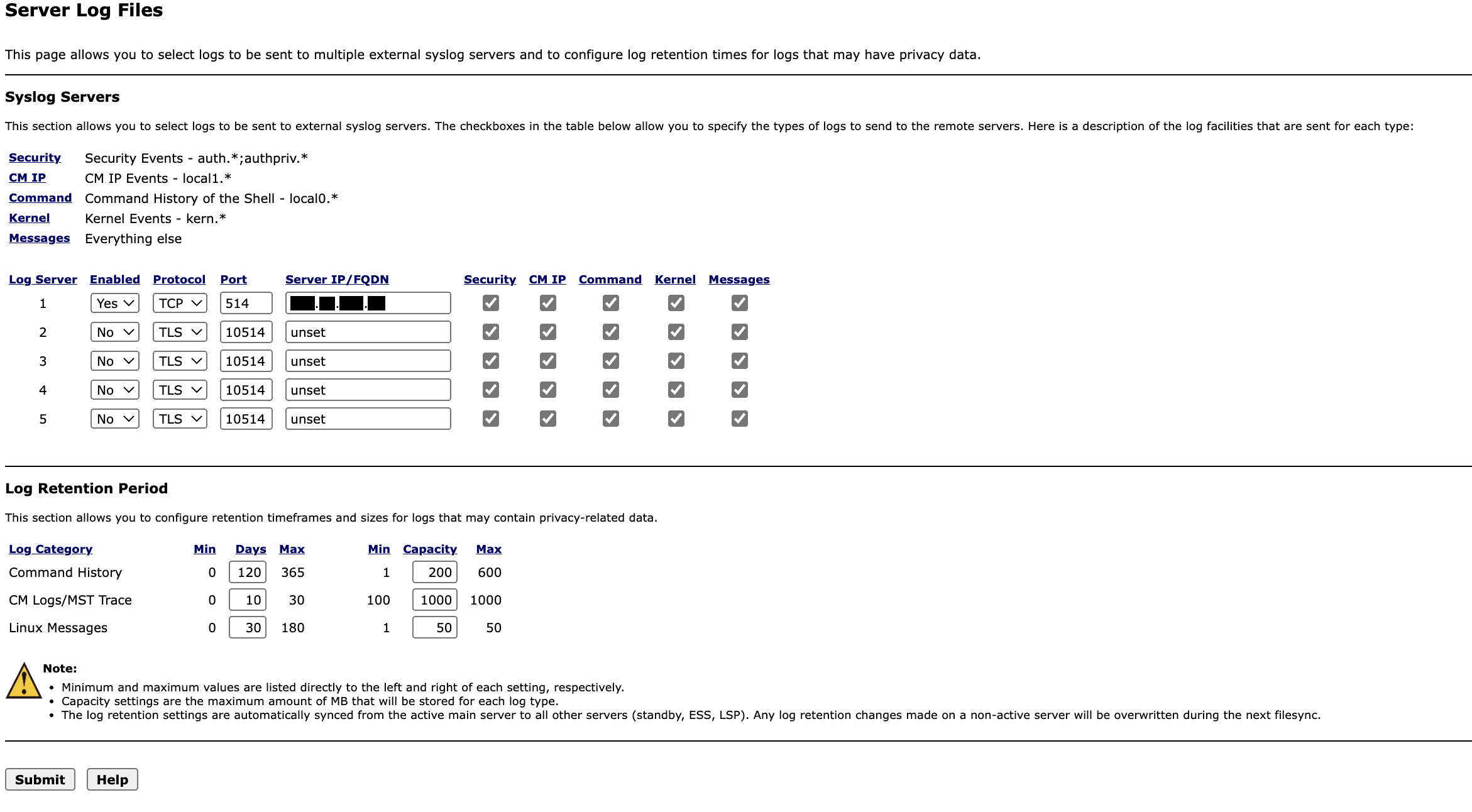
Verify in LogZilla
- Confirm reception by searching for events from the Communication Manager host in LogZilla.
- For network-level troubleshooting, see Syslog Troubleshooting.