Role Based Access Control
LogZilla documentation for Role Based Access Control
LogZilla's Role-Based Access Control (RBAC) system provides granular control over user access to system resources, data, and functionality. RBAC enables administrators to create groups with specific permissions and restrict user access based on their organizational roles and responsibilities.
Important: RBAC must be enabled in the system settings before groups and permissions can be configured. Navigate to Settings → System Settings → Generic and ensure RBAC_ENABLED is set to true.
RBAC Overview
LogZilla's RBAC system provides comprehensive access control through:
- Group-Based Permissions: Organize users into groups with specific access rights
- UI Component Control: Restrict access to dashboards, search, triggers, and other interface elements
- Host-Based Filtering: Limit data visibility to specific hosts, IP ranges, or subnets
- User Management: Assign users to multiple groups with inherited permissions
- Granular Controls: Fine-tune access to individual system features
Managing Groups and Permissions
Web Interface Management (Recommended)
The recommended approach for managing RBAC is through the LogZilla web interface, which provides a comprehensive and user-friendly experience:
Accessing RBAC Settings
- Navigate to User Management:
- Log into LogZilla as an administrator
- Go to Settings → Users & Groups
- Select the Groups tab to view existing groups
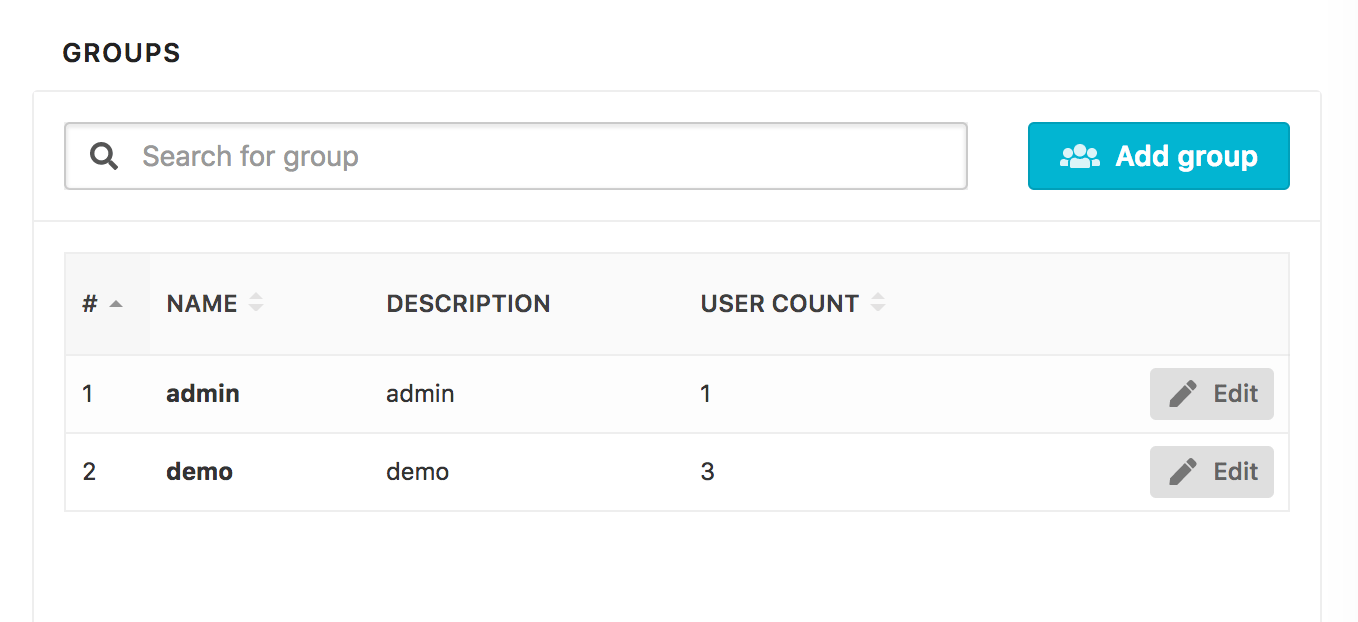
Creating New Groups
-
Start Group Creation:
- Click the "Add group" button in the Groups interface
- This opens the comprehensive group configuration form
-
Configure Basic Group Information:
- Name: Enter a descriptive group name (e.g., "Security Team", "Network Operators")
- Description: Provide a detailed description of the group's purpose
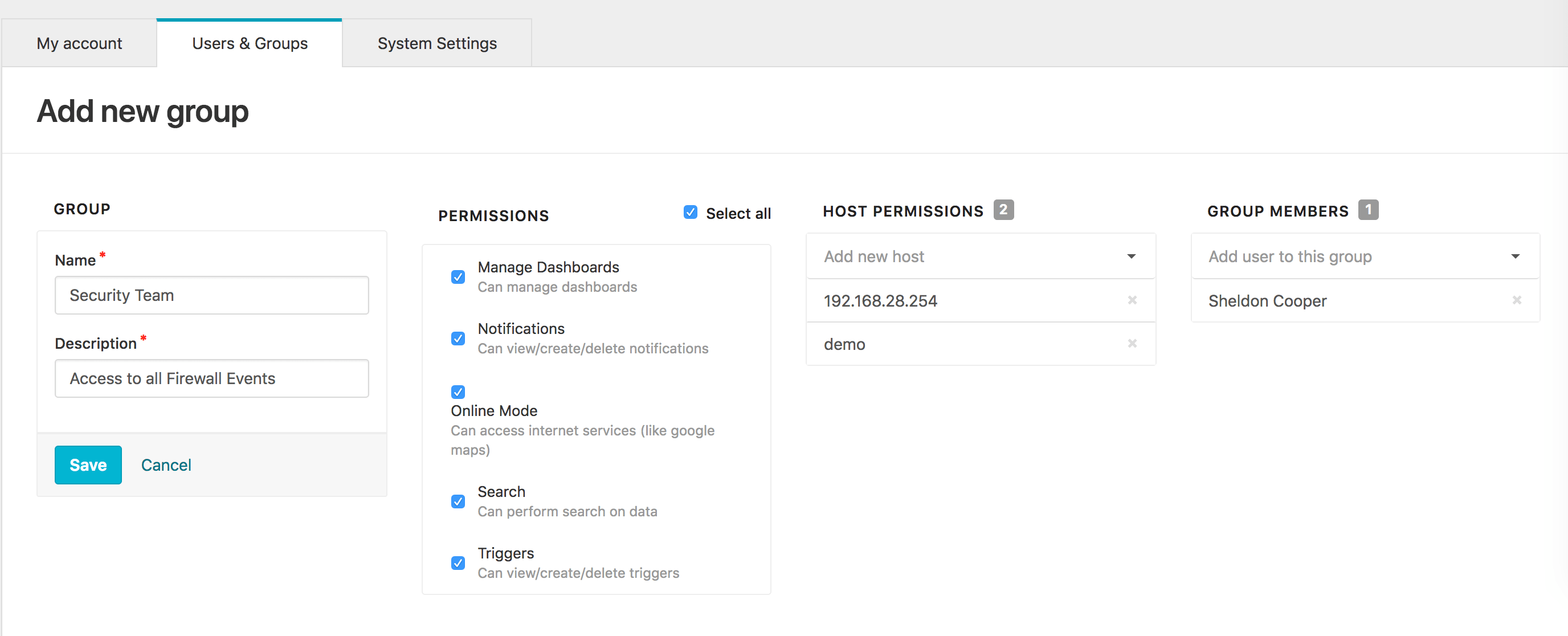
-
Set UI Permissions:
- Individual Permissions: Check specific permissions for granular
control:
- Manage Dashboards: Create, edit, and delete dashboards
- Notifications: View and manage alert notifications
- Online Mode: Access external internet services
- Search: Perform log searches and queries
- Triggers: Create and manage automated triggers
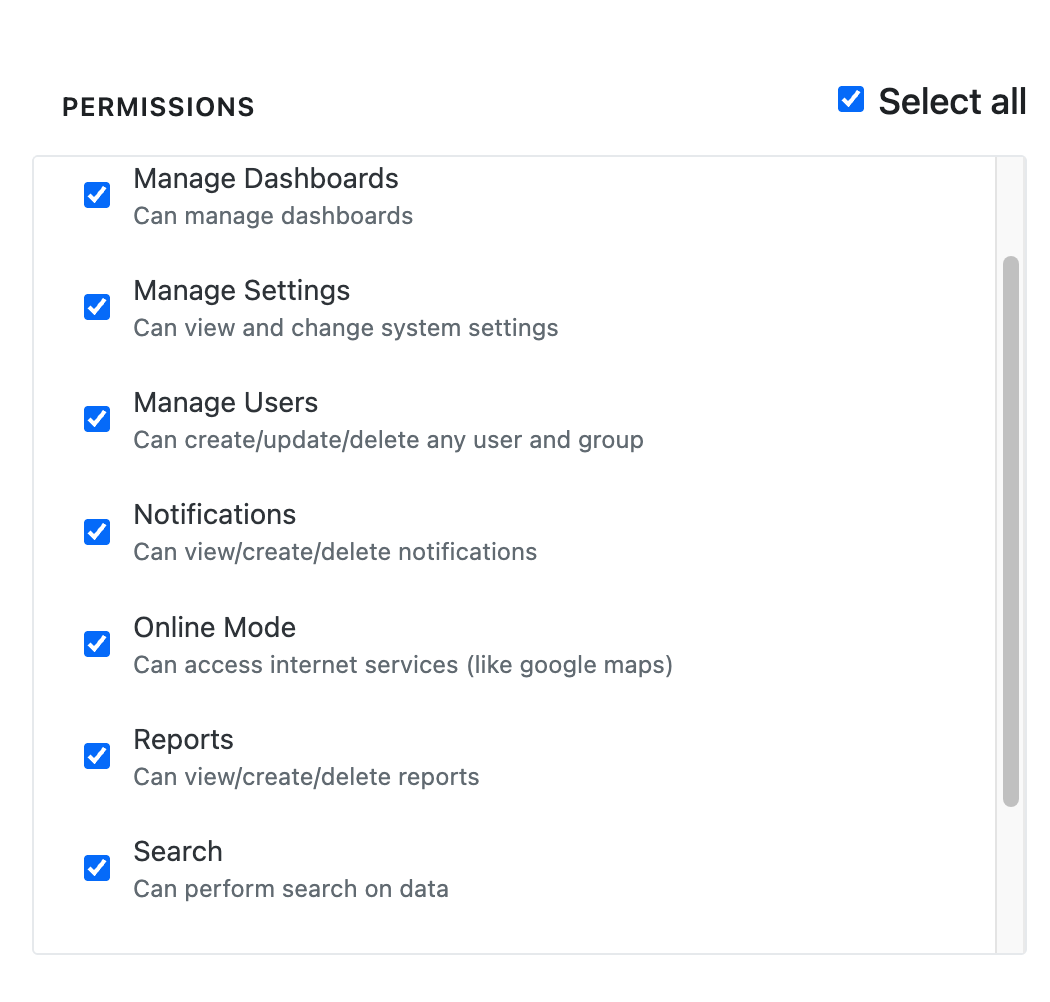
- Individual Permissions: Check specific permissions for granular
control:
-
Set UI Permissions:
- Individual Permissions: Check specific permissions for granular
control:
- Manage Dashboards: Create, edit, and delete dashboards
- Notifications: View and manage alert notifications
- Online Mode: Access external internet services
- Search: Perform log searches and queries
- Triggers: Create and manage automated triggers
- Select All: Enable all available UI permissions for full access
- Permission Descriptions: Each permission includes helpful descriptions
- Individual Permissions: Check specific permissions for granular
control:
-
Configure Host Permissions:
- Add Specific Hosts: Enter individual hostnames or IP addresses
- Use Wildcards: Implement pattern-based filtering:
192.168.28.*- Entire subnet accessweb-server-*- All hosts matching pattern*.company.com- All hosts in domain
- Multiple Entries: Add multiple host patterns for complex filtering
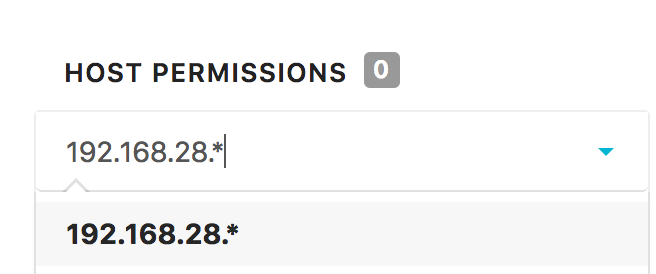
-
Assign Group Members:
- Search Users: Type to search for existing users
- Select Members: Choose users to add to the group
- Multiple Selection: Add multiple users simultaneously
- User Display: Shows full names for easy identification
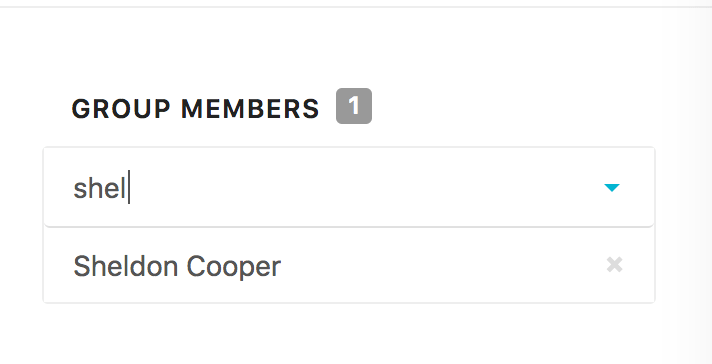
-
Assign Group Members:
- Search Users: Type to search for existing users
- Select Members: Choose users to add to the group
- Multiple Selection: Add multiple users simultaneously
- User Display: Shows full names for easy identification
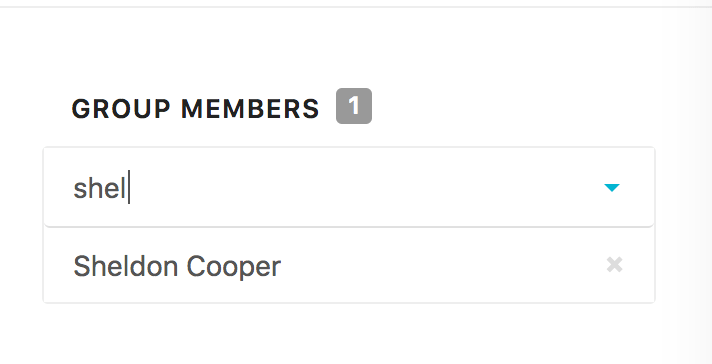
-
Save and Apply:
- Click "Save" to create the group
- Changes take effect immediately
- Users receive new permissions upon next login
Advantages of Web Interface:
- Visual permission management with clear descriptions
- Real-time validation of host patterns and user selections
- Intuitive group creation with guided workflows
- Immediate feedback on configuration changes
- No command-line knowledge required
Advanced: Command Line Management
Note: Command-line RBAC management is provided for advanced users who specifically require shell access or automated group management. Most users should use the web interface above for better user experience and validation.
For advanced users who prefer command-line administration:
bash# Enable RBAC system-wide
logzilla settings update RBAC_ENABLED=true
# View current RBAC settings
logzilla settings list generic | grep RBAC
- Users receive new permissions upon next login
Advantages of Web Interface:
- Visual permission management with clear descriptions
- Real-time validation of host patterns and user selections
- Intuitive group creation with guided workflows
- Immediate feedback on configuration changes
- No command-line knowledge required
- Built-in help text for each permission type
Permission Types and Capabilities
UI Permissions
| Permission | Description | Impact |
|---|---|---|
| Manage Dashboards | Create, edit, and delete dashboards | Full dashboard control |
| Notifications | View and manage alert notifications | Alert system access |
| Online Mode | Access external internet services | External connectivity |
| Search | Perform log searches and queries | Core search functionality |
| Triggers | Create and manage automated triggers | Automation control |
Host Permissions
Exact Matching:
192.168.1.100- Specific IP addressweb-server-01- Specific hostnamemail.company.com- Specific FQDN
Wildcard Patterns:
192.168.1.*- Entire subnet (192.168.1.0/24)192.168.*.*- Larger subnet rangeweb-server-*- All hosts starting with "web-server-"*.company.com- All hosts in company.com domain*database*- Any host containing "database"
Multiple Patterns:
- Combine multiple patterns for complex filtering
- Each pattern is evaluated independently
- Users see logs from ANY matching pattern
User Management
Assigning Users to Groups
- During Group Creation: Add users when creating new groups
- Edit Existing Groups: Modify group membership anytime
- Multiple Group Membership: Users can belong to multiple groups
- Permission Inheritance: Users inherit ALL permissions from ALL groups
User Permission Resolution
Additive Permissions: Users receive the union of all group permissions Host Access: Users can access hosts from ALL assigned groups UI Access: Users get the broadest UI permissions from any group
Best Practices
Security
- Principle of Least Privilege: Grant minimum necessary permissions
- Regular Audits: Periodically review group memberships and permissions
- Role-Based Design: Create groups based on job functions, not individuals
- Host Segmentation: Use specific host patterns rather than broad wildcards
Organization
- Descriptive Names: Use clear, meaningful group names
- Detailed Descriptions: Document group purposes and intended users
- Logical Grouping: Organize permissions by department or function
- Documentation: Maintain records of RBAC decisions and changes
Performance
- Efficient Patterns: Use specific host patterns to reduce processing overhead
- Group Optimization: Avoid excessive group proliferation
- Regular Cleanup: Remove unused groups and inactive users
Common Use Cases
Network Operations Team
Permissions: Search, Dashboards, Notifications Host Access: router-*,
switch-*, firewall-* Purpose: Monitor network infrastructure
Security Team
Permissions: All UI permissions Host Access: * (all hosts)
Purpose: Full system access for security monitoring
Application Support
Permissions: Search, Dashboards Host Access: app-server-*,
web-server-* Purpose: Monitor specific application infrastructure
Database Administrators
Permissions: Search, Dashboards, Triggers Host Access: db-*,
*database* Purpose: Monitor and manage database systems
Troubleshooting
Common Issues
Users Cannot Access Expected Data:
- Verify RBAC is enabled in system settings
- Check user group memberships
- Verify host permission patterns
- Confirm UI permissions are granted
Host Patterns Not Working:
- Test patterns with specific examples
- Verify wildcard syntax (
*for any characters) - Check for typos in hostnames or IP addresses
- Ensure patterns match actual log data
Permission Changes Not Applied:
- Users may need to log out and back in
- Verify group configuration was saved
- Check for conflicting group memberships
- Confirm RBAC system is enabled
Verification
bash# Check if RBAC is enabled
logzilla settings list generic | grep RBAC_ENABLED
# Verify user can see expected hosts in search results
# (This verification is done through the web interface)
Example: Security Team Configuration
This example demonstrates creating a comprehensive security team group:
Group Configuration:
- Name: "Security Team"
- Description: "Full access for security monitoring and incident response"
- UI Permissions: All permissions enabled
- Host Permissions:
*(all hosts) - Members: Security analysts and incident responders
Result: Security team members can:
- Access all system logs from any host
- Create and manage dashboards
- Set up automated triggers for security events
- Receive and manage security notifications
- Perform comprehensive searches across all data
In this configuration, a user like "Sheldon Cooper" assigned to a group with
192.168.28.* host permissions would only see log events from devices in the
192.168.28.0/24 subnet, providing effective data segmentation for role-based
access control.