Logzilla Apps
LogZilla documentation for Logzilla Apps
LogZilla Apps
LogZilla Apps are vendor, or technology-specific, packages that extend the platform. Each app typically includes parsing rules, dashboards, and triggers tailored to a data source. After installation, incoming events are correctly parsed and enriched, dashboards render meaningful views, and alerts are ready to use with minimal configuration.
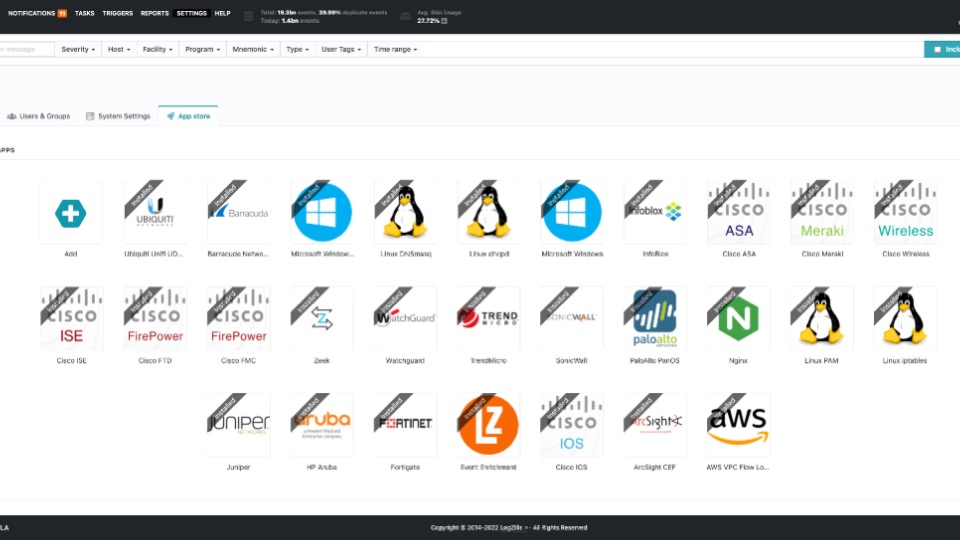
Watch: LogZilla Apps Videos
-
- The App Store video Demonstrates navigating to Settings → Applications, reviewing app details (including the in-app README), and installing or uninstalling apps from the UI.
-
Video: LogZilla Apps and Rules
- The Apps and Rules video Explains how apps package vendor-specific parsing rules, dashboards, and triggers so events are normalized and immediately useful for search, dashboards, and alerts.
LogZilla App Store
LogZilla App Store
LogZilla Apps and Rules
LogZilla Apps and Rules
Manage Apps in the UI
The Applications area is available to users with permission to manage settings. Access it under Settings → Applications.
- Installed: Shows apps currently installed on the system.
- Available: Shows apps that can be installed.
- Details: Shows full information for a selected app.
Installed Tab
- Filter by name using the search box.
- Open an app’s details to view metadata and, if installed, the option to uninstall.
- Use the “Add” tile to jump to the Available tab.
Available Tab
- Filter by name using the search box.
- Badges indicate whether an app is installed or requires a license.
- Open an app’s details to review its README and install.
App Details
- Shows name, version, description, and icon.
- Renders the app’s README for guidance and requirements prior to install.
- Provides Install or Uninstall. When a paid app requires a license, a Purchase action is shown instead.
- If an app requires a parent, the UI indicates the missing dependency and disables the install until the parent app is installed.
- If the app deprecates older items (for example, dashboards), the UI shows a confirmation message before proceeding.
How Apps Work (High Level)
Apps are self-contained packages that the system discovers and presents in the UI. An app typically contains:
- Parsing rules to recognize and enrich vendor logs.
- Pre-built dashboards and widgets for fast visibility.
- Triggers for proactive alerting on common conditions.
- Optional configuration files that adjust behavior without code changes.
- An in-app README rendered in the App Details view.
Benefits
- Immediate parsing and enrichment of popular device logs.
- Ready-made dashboards and widgets for common use cases.
- Pre-defined triggers to alert on important events.
- In-app documentation to guide installation and usage.
- Safer installs via parent-dependency checks and deprecation warnings.
Troubleshooting
- If an app does not behave as expected, uninstall it from the Details view and then re-install it.
- Review the primary platform log for errors:
/var/log/logzilla/logzilla.log. Installation and runtime issues are typically recorded there.