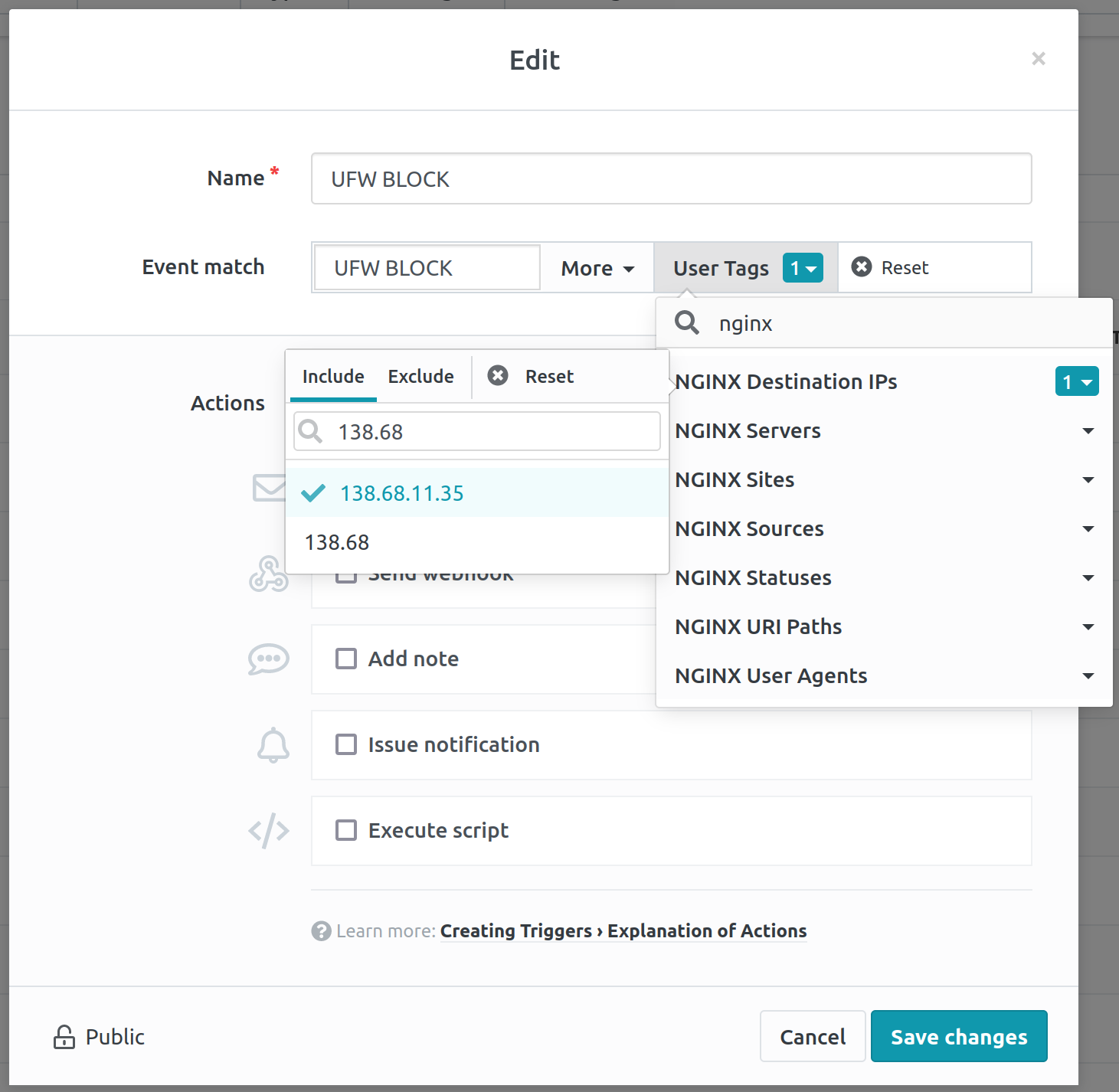Trigger Page
LogZilla documentation for Trigger Page
Trigger Firing Order
Note that the order in which triggers are listed are the same order they will be matched upon (from top to bottom of the page). Once a match is made and stop flag is enabled for the trigger, no other triggers are processed. Thus, it is important that users start with the most finite matches and prioritize wider ranging matches further down the list.
For example, a match on interface would match interface GigabitEthernet1/0/1, interface GigabitEthernet1/0/2, etc., then stop
processing further rules.
Instead, users may want a more finite match such as GigabitEthernet1/0/1
to be ordered higher (or lower depending on the intent).
Creating a Trigger
In the LogZilla UI, click the 'Triggers' link in the top menu. There, users will see a button near the top of the page 'Add new trigger', and below that a list of any triggers already created on the server. Clicking the button will allow users to create a trigger with no pre-set information selected. This is the easiest way to create triggers that will apply to the widest range of conditions.
If users would like to monitor failed logins for all servers, this is the best place to do it. Simply click the button, give the new trigger a name, and enter the search criteria, 'failed login' in the 'Event match' section. By default, 'Issue Notification' is already selected, so for a system wide rule, that's all that is needed. Just click 'Save changes' and the trigger will be active.
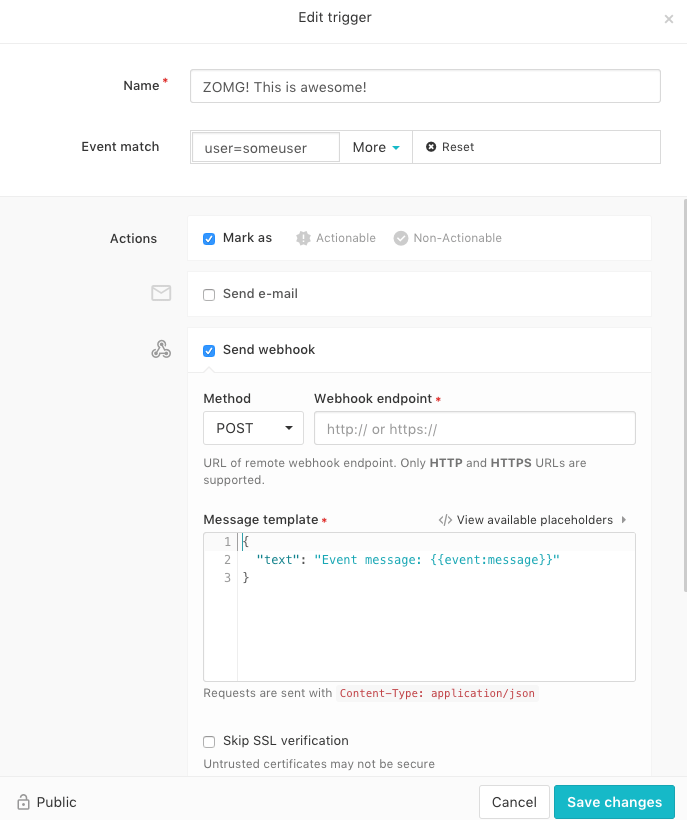
User tags can be used in the filter. User tags are special key/value pairs
associated with each individual event. The LogZilla rules can parse the data
in each event message and then set specific named (configurable) tags to
values from the event data. For example, some common tags are DstIP and
DstPort, respectively representing the destination IP address and the
destination IP port for the given event. User tag DstIP could for example
have value 192.168.0.2.
Triggering events can be filtered based on user tags. If the "User Tag"
dropdown is selected, optionally at the top of the dropdown a filter for the
desired user tag name can be entered (such as if user tag DstPort is
desired then "Dst" can be entered in the search field at the top of the
dropdown, and each user tag with a name containing "Dst", such as DstPort
will be listed).
Once the desired user tag is shown it can be clicked to open the values dropdown. The values dropdown allows choosing the particular values for the given user tag either to be included or excluded, such that only those events with the chosen values for the designated user tag will cause the trigger, or those with the chosen values will be specifically excluded from causing the trigger. The top of this dropdown as well contains the search box to find particular values of interest. Multiple user tag values can be chosen by clicking on each and a check mark will be shown next to those so designated as an indicator, or the checked ones can be clicked once more to deselect them.
A special value of * can be typed in, then selected. This value has
special meaning: it selects only those events that have some value for the
designated user tag. This is useful because not every event may contain every
user tag. For example there may be events that have no SrcPort, and those
events are not desired to be included. In order to select only those events
that have a value for SrcPort, without distinction of what that value is, the
* filter value should be used.